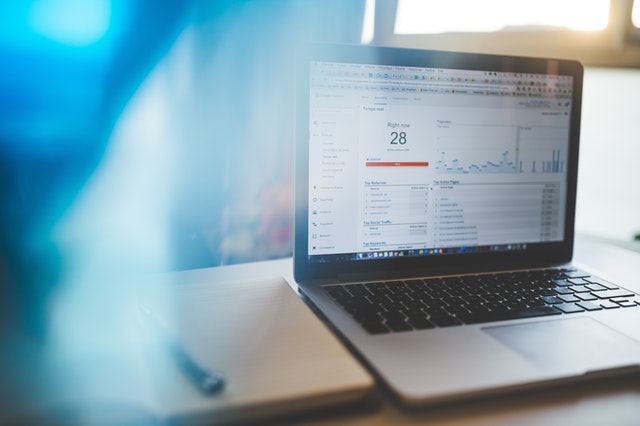
Google Analytics is a free tool from Google that is used by nearly every SEO professional and webmaster. That should tell you something about just how important and valuable it is. And it should tell you that you really need to get set up with it as well!
Google Analytics provides analytics, as the name suggests. This means that you’ll be able to see how many people visit your site, how many come from one source or another, what those people do on your page, and MUCH more. This can be help you to make better choices about how you proceed with your future SEO decisions, and it is essential if you want to try your hand at split testing.
Read on and we’ll explore precisely how to use Google Analytics for split testing.
Getting Started
To get started, you’ll first need to set up a Google Analytics account. You can log into the tool by using your regular Google account, and from there you’ll need to add accounts for each site you want to use.
When you do this, you’ll start by entering the name of the account, the name of the website, and the URL. From there, you will get a tracking ID. You’ll want to paste this onto each of your pages, which will in turn allow Google Analytics to get stats from them.
The good news is that if you have a WordPress site, then you can do this very easily by installing one of several plugins. A good one to use is Google Analytics Dashboard for WP. This will not only make it easy for you to set up your tracking code, but will also mean that you can easily view advanced settings through your WP dashboard.
You’ll be asked to add an access code, which you can do as easily as clicking a button, signing into your Google account, and then copying and pasting it.
Using Google Analytics
So now you have Google Analytics, exactly what do you do with it?
The stat you will likely look at most often is the Audience Overview. This will show you who has been viewing your site and a graph at the top will show you how many users you get on a daily basis. A pie chart will show you how many of those are returning visitors.
Acquisitions tells you where your traffic comes from and how the source will impact their behavior. For instance, you might find that traffic coming from Google is more likely to have a higher bounce rate, but also more likely to convert.
A real time tab on the left shows you how many people are on your site at any given time. Conversions lets you set up goals such as sales, and then see what percentage of visitors are converting and carrying out their goals.



