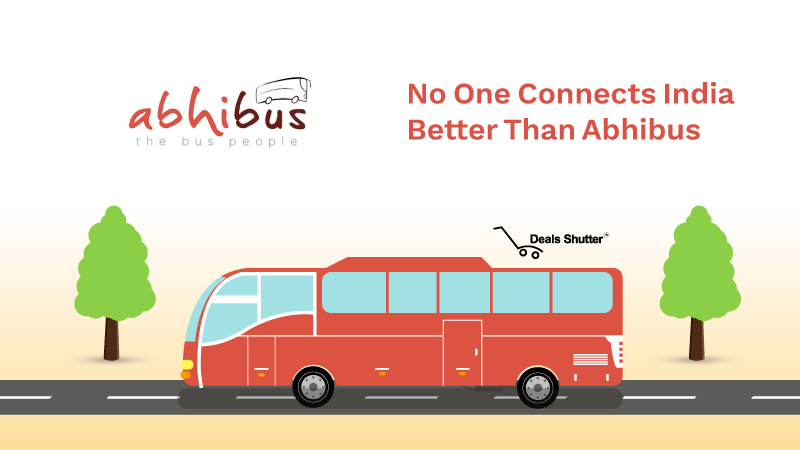In today’s fast-evolving cybersecurity landscape, monitoring for network threats is critical for ensuring business continuity and safeguarding sensitive data. The FortiGate 101F, a next-generation firewall (NGFW) by Fortinet, is designed to provide comprehensive visibility and real-time threat detection. With its robust monitoring capabilities, the FortiGate-101F allows administrators to detect, analyze, and mitigate threats before they escalate into major incidents.
This guide will walk you through how to effectively monitor network threats using the FortiGate-101F and leverage its features to strengthen your organization’s security posture.
Why Monitoring Network Threats Matters
Effective threat monitoring helps organizations:
- Identify Risks: Detect malicious activities and vulnerabilities early.
- Prevent Data Breaches: Block attempts to steal or compromise sensitive information.
- Ensure Compliance: Meet regulatory requirements for logging and reporting.
- Maintain Uptime: Prevent disruptions caused by cyberattacks.
With its advanced tools and features, the FortiGate-101F simplifies the complex task of monitoring and managing network security.
Key Threat Monitoring Features of FortiGate-101F
1. FortiView Dashboards
FortiView is a comprehensive threat monitoring tool integrated into the FortiGate-101F.
Features:
- Real-Time Traffic Monitoring: Displays live traffic flows and user activities.
- Threat Insights: Highlights detected threats, their severity, and affected systems.
- Application and Device Visibility: Tracks application usage and connected devices.
Benefit:
Provides a centralized view of your network’s security health.
2. Security Event Logs
FortiGate-101F generates detailed logs for all security events, enabling administrators to review and investigate potential threats.
Features:
- Intrusion Logs: Record details of detected intrusion attempts.
- Web Filter Logs: Show blocked access to malicious websites.
- Antivirus Logs: Highlight malware detection and removal activities.
Benefit:
Offers a chronological record of events for forensic analysis and compliance.
3. Intrusion Prevention System (IPS)
The IPS feature proactively identifies and blocks threats targeting network vulnerabilities.
Features:
- Signature-Based Detection: Matches traffic against a database of known threats.
- Anomaly Detection: Identifies unusual traffic patterns indicative of new threats.
- Custom Rules: Allows administrators to tailor threat detection policies.
Benefit:
Mitigates risks before they impact your network.
4. Threat Intelligence with FortiGuard
FortiGuard provides real-time threat intelligence, enabling the FortiGate-101F to detect emerging risks.
Features:
- Malware Detection: Identifies and blocks known and zero-day malware.
- Botnet Protection: Prevents communication with command-and-control servers.
- Phishing Protection: Blocks access to fraudulent websites.
Benefit:
Keeps your network protected against the latest cybersecurity threats.
5. Integration with FortiAnalyzer
FortiAnalyzer enhances monitoring by providing advanced analytics and reporting for FortiGate-101F devices.
Features:
- Threat Correlation: Identifies patterns across multiple events to detect coordinated attacks.
- Customizable Reports: Provides detailed insights into network threats.
- Automated Alerts: Notifies administrators of critical events in real time.
Benefit:
Improves threat detection accuracy and accelerates incident response.
How to Monitor Network Threats with FortiGate-101F
Step 1: Enable Logging
Ensure logging is enabled for all relevant policies and profiles.
Steps:
- Navigate to Policy & Objects > Firewall Policy.
- Enable Log Allowed Traffic and Log Security Events for each policy.
- Save the changes.
Benefit:
Captures critical data for threat analysis.
Step 2: Configure Security Profiles
Enable security profiles to detect and block threats.
Steps:
- Navigate to Security Profiles and enable:
- IPS
- Antivirus
- Web Filtering
- Application Control
- Link these profiles to firewall policies.
Benefit:
Provides multi-layered protection and detailed insights into potential threats.
Step 3: Use FortiView for Real-Time Monitoring
Access FortiView to monitor network activity and threats in real time.
Steps:
- Navigate to FortiView from the FortiGate dashboard.
- Review tabs such as:
- Threats: Displays detected malware, intrusions, and botnet activity.
- Applications: Shows traffic by application and user.
- Sources and Destinations: Identifies IP addresses involved in suspicious activity.
- Filter data by severity, time frame, or event type for deeper analysis.
Benefit:
Quickly identifies and isolates high-priority threats.
Step 4: Set Up Alerts
Configure notifications for critical events to ensure timely responses.
Steps:
- Navigate to Log & Report > Alert E-mail.
- Enter your SMTP server details and recipient email addresses.
- Select the event types to trigger alerts, such as:
- Malware detections
- Intrusion attempts
- Failed login attempts
- Test the alert configuration.
Benefit:
Keeps administrators informed of threats as they occur.
Step 5: Leverage FortiAnalyzer for Advanced Insights
Integrate FortiGate-101F with FortiAnalyzer for enhanced monitoring and analytics.
Steps:
- Navigate to Log & Report > Log Settings.
- Enable logging to FortiAnalyzer.
- Use FortiAnalyzer to review:
- Threat correlation reports
- Historical data trends
- Custom dashboards
Benefit:
Enhances visibility into complex attack patterns and long-term trends.
Step 6: Automate Threat Responses
Use FortiGate-101F’s automation tools to respond to detected threats.
Steps:
- Navigate to Security Fabric > Automation.
- Create automation rules for specific triggers, such as:
- Quarantining infected devices
- Blocking malicious IPs
- Test the rules to ensure they function correctly.
Benefit:
Reduces response time and limits the impact of threats.
Best Practices for Threat Monitoring
- Regularly Update Security Profiles:
- Ensure IPS, antivirus, and web filtering databases are up to date.
- Monitor Logs Frequently:
- Review logs daily to identify patterns and anomalies.
- Enable SSL Inspection:
- Analyze encrypted traffic for hidden threats.
- Train IT Staff:
- Equip team members with the skills to interpret data and respond effectively.
- Conduct Periodic Security Audits:
- Evaluate the effectiveness of monitoring configurations and policies.
Common Challenges and Solutions
1. High Volume of Logs
- Challenge: Difficulties identifying critical threats in large datasets.
- Solution: Use FortiAnalyzer to filter and prioritize logs.
2. False Positives
- Challenge: Alerts triggered by benign activities.
- Solution: Fine-tune security profiles and rules to reduce false positives.
3. Missed Threats
- Challenge: Overlooked anomalies due to lack of visibility.
- Solution: Regularly review FortiView dashboards and enable automated alerts.
Conclusion
Monitoring network threats is a crucial aspect of cybersecurity, and the FortiGate-101F provides the tools and capabilities needed to stay ahead of attackers. By leveraging its advanced threat detection features, real-time dashboards, and integration with FortiAnalyzer, organizations can achieve comprehensive visibility and rapid response to emerging risks.
With proper configuration and best practices in place, the FortiGate-101F empowers administrators to protect their networks, ensure compliance, and maintain operational continuity in the face of evolving cyber threats.
As an international IT solutions provider, IT hardware solutions serves businesses and public organizations. Purchase Cisco routers, switches, and other IT products with us.